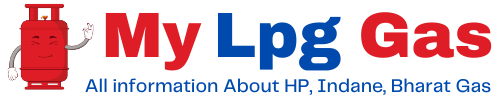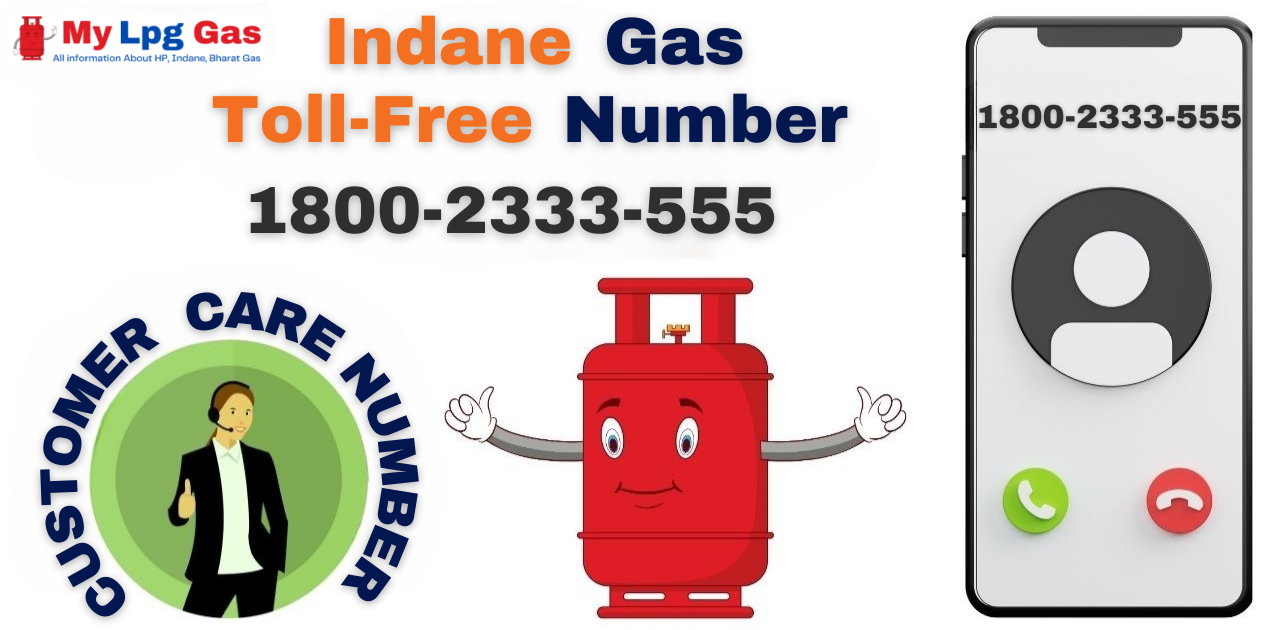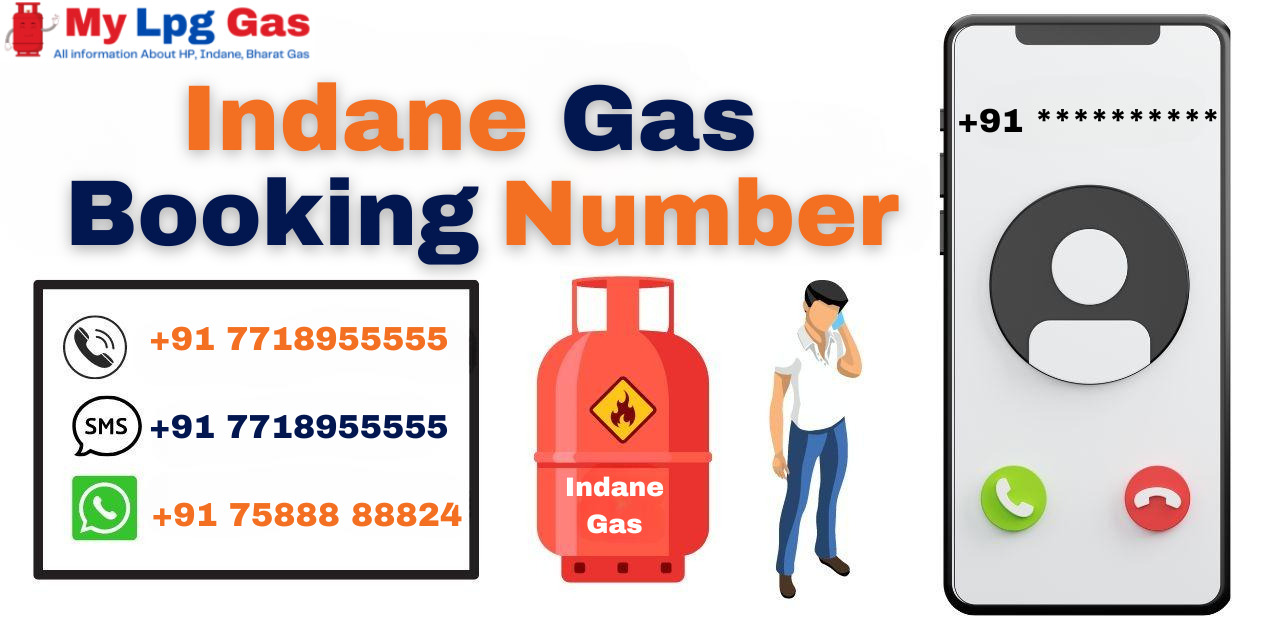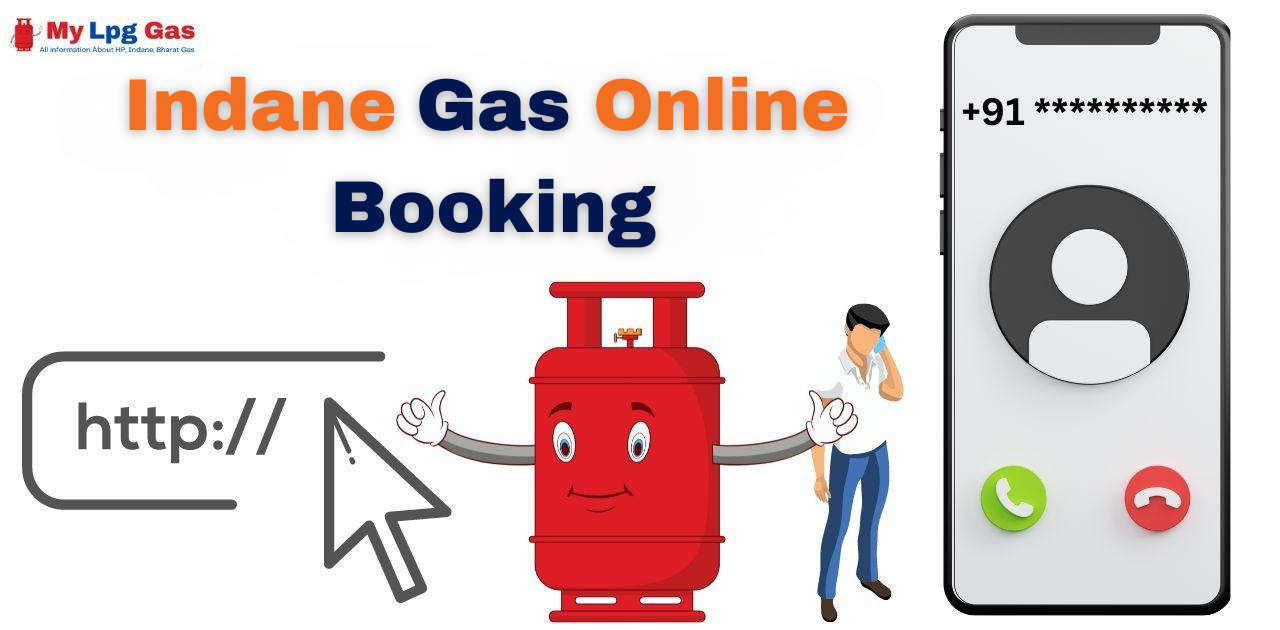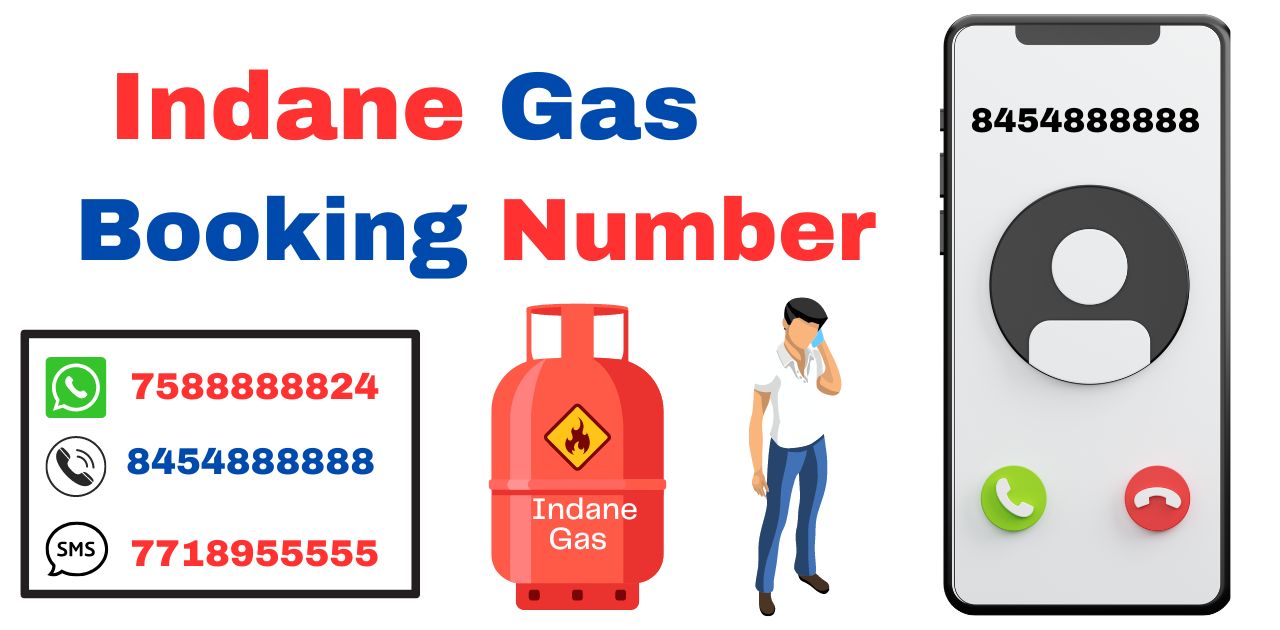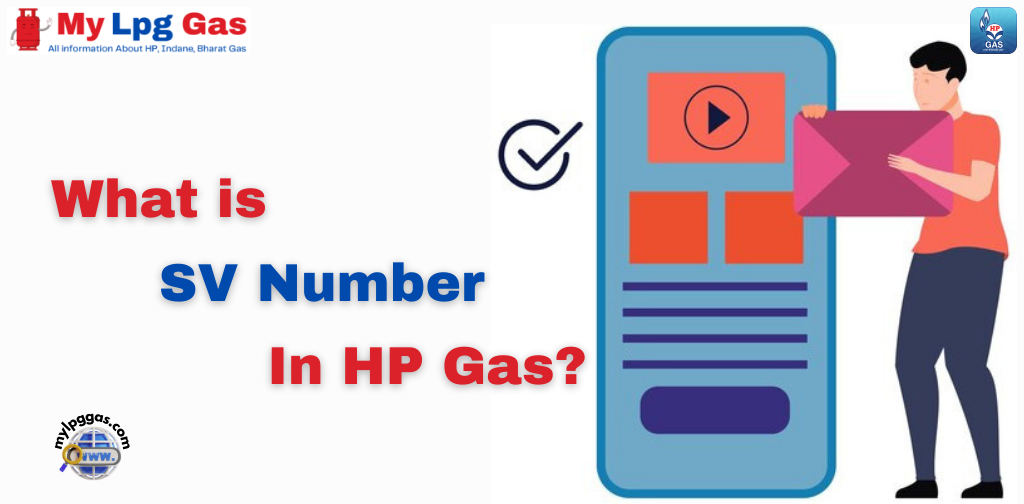Hello, Dear Friends! I hope you’re doing well. Are you seeking information on how to change HP Gas address online? Whether you’ve recently relocated, switched cities, or simply need to update your contact details, maintaining an accurate HP Gas address is not only convenient but also vital for legal compliance and safety. In this guide, we will simplify the process of updating your HP Gas address, ensuring a smooth experience. Let’s embark on this journey together and guarantee that your HP gas service remains hassle-free and reliable.
Address changes can occur for various reasons, such as moving to a new home or city. Having precise address details is essential for safe and timely deliveries. It’s also a crucial aspect of complying with legal regulations, and in emergencies, having the correct address on record is vital for prompt responses and safety measures.
In this guide, we will guide you through the process of changing your HP Gas address online, making it as straightforward and hassle-free as possible. So, let’s proceed on this journey together and ensure that your HP gas service remains dependable and worry-free. Whether you’ve recently moved or need to correct your address details, we’ve got you covered!
How to Change HP Gas Address Online: Step-by-Step Process
HP Gas offers a seamless and hassle-free facility to update your address, ensuring that the process of changing your HP Gas address within the same city is simple and convenient. Whether you’ve recently moved within the city or need to update your address for any other reason, here are the step-by-step instructions to make this transition smooth:
Changing your HP Gas Address within the Same City
- Begin by registering with your consumer number and subscription voucher (SV) at your current HP Gas distributor’s office.
- Request a transfer form from the distributor and diligently fill it out with your new address details.
- Submit the completed form to the distributor, clearly indicating your address change.
- Expect to receive an Electronic Consumer Transfer Advice (e-CTA) from the distributor, which is valid for three months.
- Identify the nearest HP Gas distributor to your new address and pay a visit to their office.
- Present the e-CTA to the new distributor and provide any additional information they may need for address verification.
- The new distributor will either update your Subscription Voucher (SV) with the new address or issue a new Subscription Voucher (SV).
- If necessary, ensure that you update your KYC (Know Your Customer) details with the new address information.
IMPORTANT NOTE: HANDLING GAS CYLINDER AND PRESSURE REGULATOR
When changing your address within the same city, there is no need to return or deposit your gas cylinder and pressure regulator. You can continue to use the same cylinder and regulator seamlessly at your new address without any replacement or additional procedure.
With these steps, you can successfully update your HP Gas address to the same city, ensuring a smooth transition to your gas connection.
Changing your HP Gas Address within a Different City
If you’ve recently moved to a different city and need to update your HP Gas address, here are the simplified instructions:
- Visit your current HP Gas distributor in your city with the necessary documents:
- Membership Voucher (SV)
- DGCC Booklet
- Empty HP Gas Cylinder
- Request the transfer form at the distributor’s office. Complete the form with your current details and provide the new address in the destination city.
- Submit the completed transfer form and required documents to your current distributor. They will process your request, provide a termination voucher (TV), and refund your deposit.
- Find the nearest HP Gas distributor in your new city.
- Present the Termination Voucher (TV) and DGCC Booklet to the new distributor. They will issue a new subscription voucher and update your consumer number with the new address.
- At the new distributor’s office, make the required deposit. They will provide a new HP gas cylinder and pressure regulator.
IMPORTANT NOTE: HANDLING GAS CYLINDER AND PRESSURE REGULATOR
When changing your address within a different city, there is no need to return or surrender your gas cylinder and pressure regulator. You can continue using them at your new address without any replacement or additional processing.
By following these steps, you can ensure a seamless transition of your HP gas service to your new city. Thereafter, you can proceed to book or refill your HP gas cylinder as per requirement, while enjoying uninterrupted service at your new location.

Documents Required for Changing Address in HP Gas
When it comes to changing your address with HP Gas, having the right documentation at your disposal is of utmost importance. These documents serve as the foundation of a seamless process, whether you’re moving within the same city or to an entirely different one. To ensure a smooth transition and update your HP Gas address accurately, you’ll need to gather and submit a set of essential documents.
Subscription Voucher (SV)
The Subscription Voucher (SV) is a crucial document that serves as proof of your active subscription to HP Gas services. It contains your customer details and subscription information, validating your existing connection.
DGCC Booklet
The DGCC (Domestic Gas Consumer Card) booklet is necessary to update your address. It typically contains vital information related to your gas connection, such as delivery schedules and safety guidelines. It also functions as an official record of your connection history.
Proof of New Address
When updating your address with HP Gas, you will be required to submit valid proof of your new address. Acceptable documents may include a rental agreement, a utility bill, or a government-issued proof of address. Ensure that your new proof of address is current and matches the address you wish to update in your HP Gas records.
HP Gas Cylinder and Pressure Regulator (if relocating to another city)
If you are changing your address to a new city, you may need to provide your HP Gas Cylinder and Pressure Regulator as well. This is typically necessary for inventory tracking and security purposes. Be sure to coordinate with your local HP Gas distributor regarding the transfer of these items.
By providing these essential documents, you can ensure a seamless process for updating your address with HP Gas, whether you are moving within the same city or relocating to a new one.

Troubleshooting Tips for HP Gas Address Change Online
Login Issue
If you encounter difficulties when trying to log in to your HP Gas Online account, it’s essential to follow these steps to resolve login issues effectively:
- Review Your Login Details: Start by double-checking the accuracy of your login credentials. Ensure that both your username and password are entered correctly.
- Check Your Internet Connection: Make sure your Internet connection is stable and active. Weak or interrupted connections can lead to login problems.
- Password Reset: If you cannot log in due to a forgotten or incorrect password, take advantage of the “Forgot Password” feature. This feature usually allows you to initiate a password reset by following the provided instructions.
Resolving Document Upload Errors
If you encounter difficulties while uploading address-proof documents during the HP Gas address change process, follow these steps to resolve the issue:
- Check Document Format: Ensure that your address proof documents are in the correct format, such as PDF, JPEG, or any other format specified by HP Gas.
- Size Limit Compliance: Verify that the file size of your documents adheres to the size limits specified by HP Gas. If the file size exceeds the limit, consider compressing the documents or choosing a lower resolution when saving them.
- Clarity and Legibility: Make sure the documents you are uploading are clear and legible. Ensure that all text and details are easily readable, as blurry or unclear documents may lead to rejection.
Address Verification Issues
If your new address is not getting verified during the HP Gas address change process, follow these steps to address the problem:
- Address Matching: Verify that the address you provided accurately matches the information on your address proof documents.
- Contact Customer Support: If you encounter discrepancies or issues with address verification, contact HP Gas Customer Support immediately for assistance and guidance.
Address Change Verification Delays
If you experience a delay in the address change verification process when updating your HP Gas information online, follow these steps to manage the situation:
- Be Patient: Recognize that the verification process may take some time. Be patient and allow the process to proceed at its own pace.
- Contact Customer Support: If the verification process exceeds the expected time frame and you need an update, don’t hesitate to contact HP Gas Customer Support for assistance.
Address Change Request Rejection
If your address change request is rejected while updating your HP Gas information online, follow these steps to address the situation:
- Review the Rejection Notice: Carefully review the rejection notice provided by HP Gas to understand the specific reasons for rejection.
- Identify Common Reasons for Rejection: Common reasons for rejection often include inconsistencies or incorrect information in the documents.
- Make Corrections and Resubmit: Address the specific issues outlined in the rejection notice by correcting any discrepancies or inaccuracies. Then, resubmit your address change request for reconsideration.
Website Errors and Glitches
If you encounter website errors or glitches when trying to change your HP Gas address online, and you need to resolve these problems, consider these steps:
- Clear Browser Cache and Cookies: Try clearing your web browser’s cache and cookies, as these can sometimes cause login issues.
- Try a Different Browser: Attempt to access the HP Gas website using a different web browser to see if the issue persists.
- Choose Non-Peak Hours: Consider performing the login process during non-peak hours when website traffic may be lower.
- Contact HP Gas Support: If the problem persists despite these efforts, immediately report the problem to HP Gas Support for further assistance.
User ID and Password Recovery
If you can’t remember your user ID or password when trying to log in to your HP Gas online account, follow these steps to regain access to your account:
- Forgot User ID or Password: On the login page, look for options like “Forgot User ID” or “Forgot Password” and click on the appropriate option depending on what you have forgotten.
- User ID Recovery: If you have forgotten your User ID, clicking “Forgot User ID” will usually prompt you to provide your registered email address or mobile number. HP Gas will send your user ID to the registered contact information.
- Password Reset: If you’ve forgotten your password, clicking “Forgot Password” will usually guide you through the password reset process. This often involves receiving a one-time password (OTP) on your registered email or mobile number, which you can use to reset your password.
- Follow the Instructions: Carefully follow the instructions given in the user ID or password recovery process. This may include entering the received OTP or answering security questions.
- Set a New Password: Once you’ve completed the required steps, you’ll usually have the opportunity to set a new password for your HP Gas Online account.
- Log In: After successfully recovering your User ID or resetting your password, you can log in to your HP Gas Online account using the updated credentials.
If you are experiencing persistent issues or having trouble recovering your User ID or password, consider contacting HP Gas Customer Support for additional assistance. They can guide you through the recovery process and help you regain access to your account.
Issues with Two-Factor Authentication (OTP) and Security Measures
If you encounter issues with two-factor authentication (OTP) or other security measures while trying to log in to your HP Gas online account, follow these steps to effectively resolve these authentication issues:
- Verify Registered Contact Information: Ensure that the mobile number and email address registered with your HP Gas account are updated and correct. Messages related to OTP and security are usually sent to these contact points.
- Check Network Connectivity: Verify that your device has a stable internet connection. Weak or unstable connections may lead to delays or failures in receiving OTP or other security messages.
- Resend OTP: Most OTP systems allow you to request a new OTP if you have not received one or if the previous OTP has expired. Look for an option to resend OTP on the login page.
- Check the Spam Folder: Sometimes, OTP and security emails can end up in your email’s spam or junk folder. Check these folders for any relevant messages.
- Contact Your Service Provider: If you consistently experience delays in receiving OTP through SMS or other issues, consider contacting your mobile service provider. They can help address SMS delivery issues.
- Use Backup Codes (if available): Some services provide backup codes that can be used in lieu of OTP. Check if HP Gas offers such a backup option and use it if necessary.
- Contact HP Gas Support: If you have tried the above steps and continue to face authentication issues, it is advisable to contact HP Gas customer support. They can provide specific guidance, investigate any potential issues on their end, and help you resolve authentication problems.
Address Proof Document Rejection and Appeal
If your address proof documents are rejected during the HP Gas address change process, and you believe the rejection was unfair, you can effectively appeal this rejection by following these steps:
- Review the Rejection Notice: Carefully review the rejection notice provided by HP Gas to understand the specific reasons for rejection. This information will help you address the issue in your appeal.
- Collect Additional Documentation: If the rejection was due to discrepancies or issues with your current address evidence, collect more appropriate documents that clearly support your updated address.
- Contact HP Gas Customer Assistance: Reach out to HP Gas customer support to initiate the appeal process. You can often find contact details on their website or within the rejection notice.
- Present Your Case: When contacting customer support, explain your case and the reasons why you believe the rejection was unfair. Provide any additional documentation or information requested.
- Follow the Appeal Process: HP Gas may have a specific appeal process. Ensure that you follow their guidelines and provide all the necessary information promptly.
- Be Patient: Give HP Gas some time to review your appeal and the documentation you provided. It may take some time to reach a resolution.
- Follow-Up: If you have not received any response within a reasonable time frame, consider following up with HP Gas Customer Assistance to check the status of your appeal.
- Seek Higher Recourse (if necessary): If your appeal is not successful at the initial support level, consider escalating your case within HP Gas or with regulatory bodies that oversee such cases.

Read Also:
FAQs about How to Change HP Gas Address Online
How can I change my HP Gas address online?
To change your HP Gas address online, follow these steps:
1. Visit the official HP Gas website.
2. Login to your account.
3. Go to “Customer Service” or “My Profile” section.
4. Select the option to “Change Address” or “Update Address.”
5. Enter your new address details and verify them.
6. Submit changes for approval.
Is it mandatory to have online HP Gas account for changing address?
Yes, it is necessary to have an online HP Gas account to change your address online. If you don’t have one, you can create an account on the HP Gas website.
How much time does it take for the address change process to go online?
Processing time for online address changes can vary, but it usually takes a few days to a few weeks. You will receive updates about the status of your request via email or SMS.
Can I change my address online if my KYC is not updated?
It is recommended to update your KYC (Know Your Customer) details before attempting online address change. For an easier process make sure your Aadhaar card or other identity documents are linked to your HP Gas account.
Are there any charges for online address change?
No, changing your HP Gas address online is usually a free service. There are no charges associated with updating your address details.
What documents are required to change address online?
Generally, you may need to provide address proof documents like Aadhaar card, passport, or utility bill in your name for verification.
Can I change my address online if I have a gas connection in another city or state?
Yes, you can change your address online even if you have a gas connection in another city or state. Just ensure that you provide accurate address details for the new location.