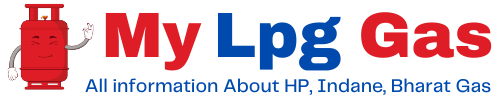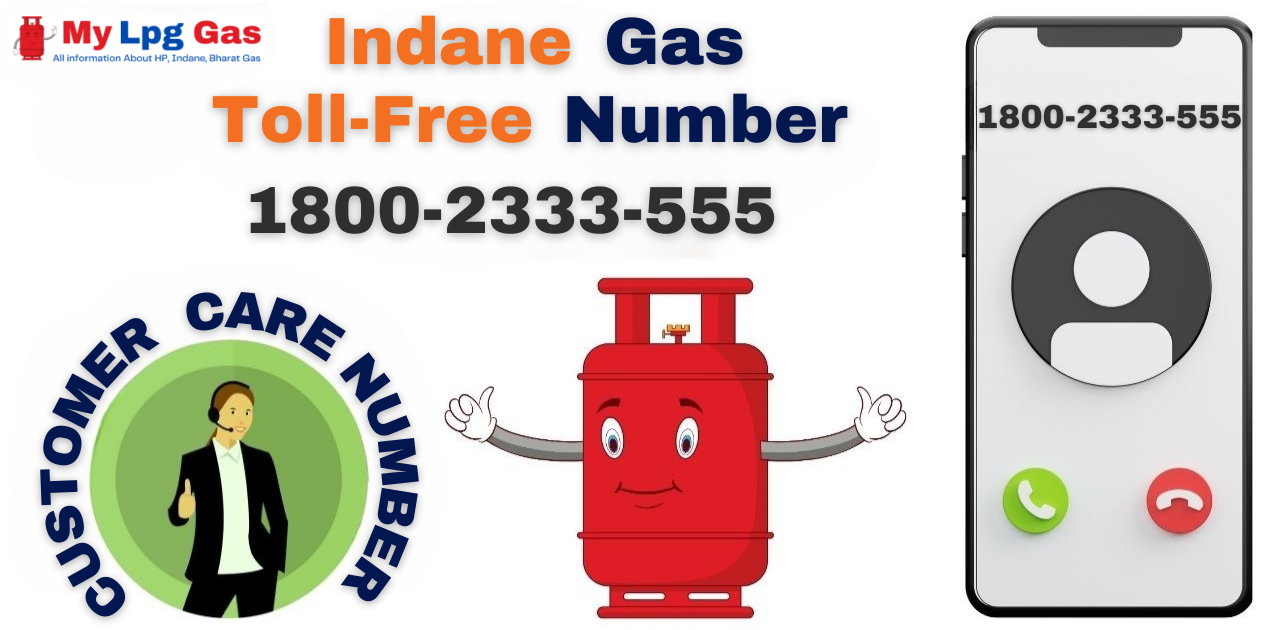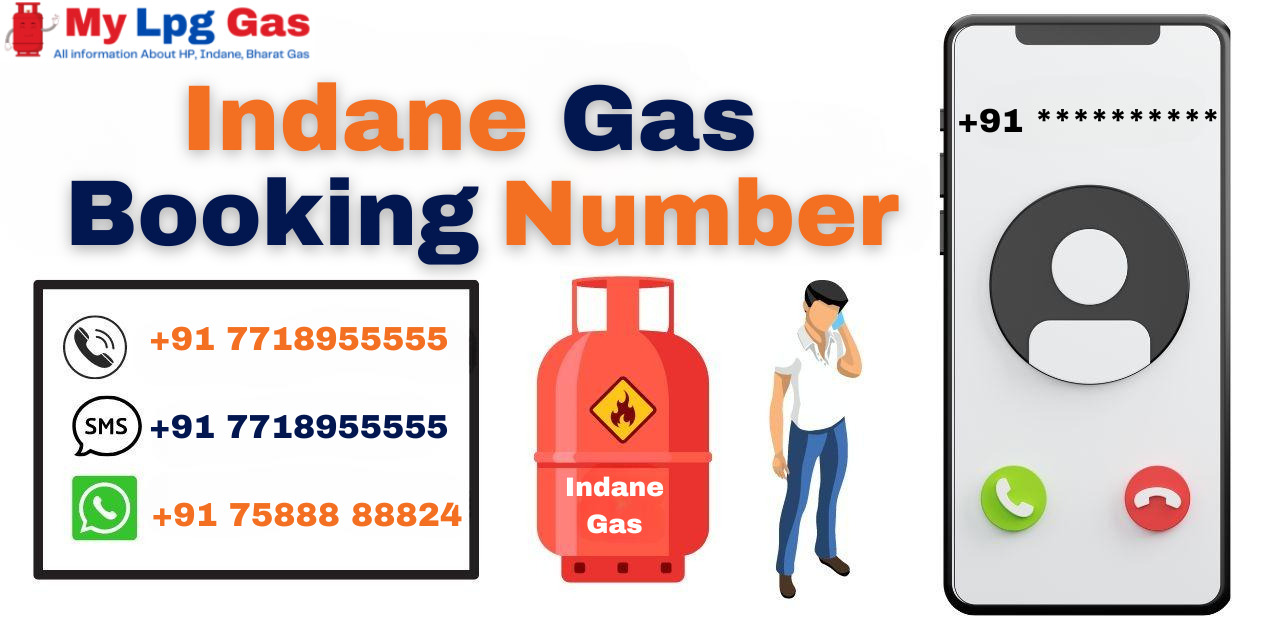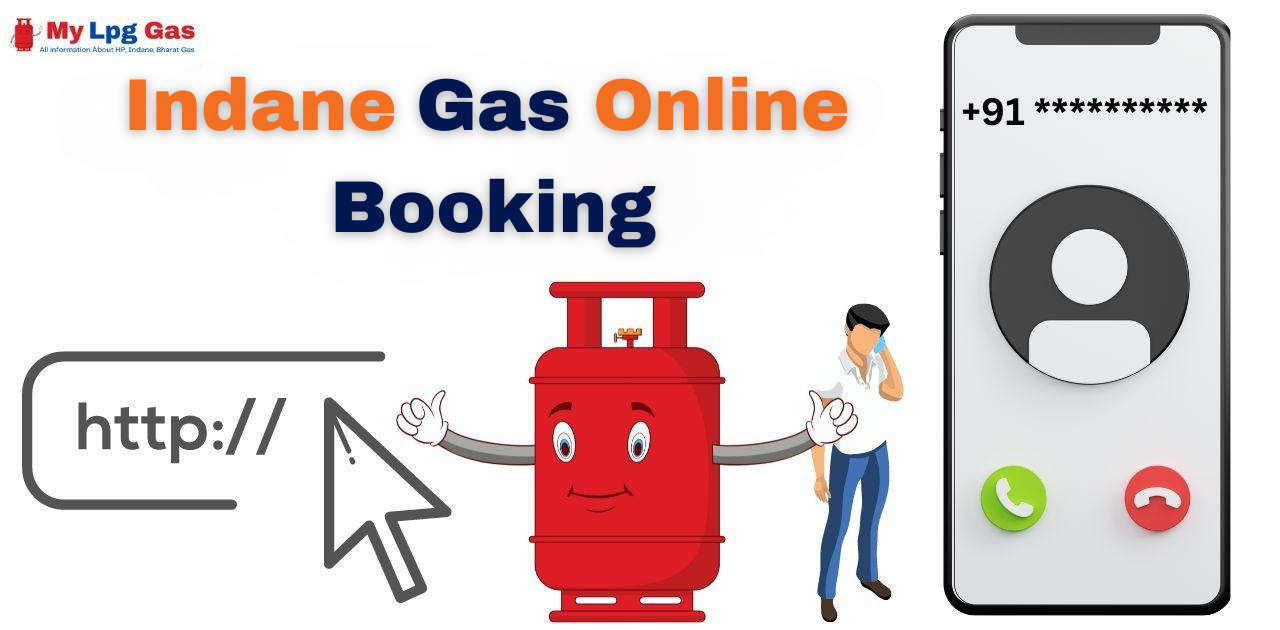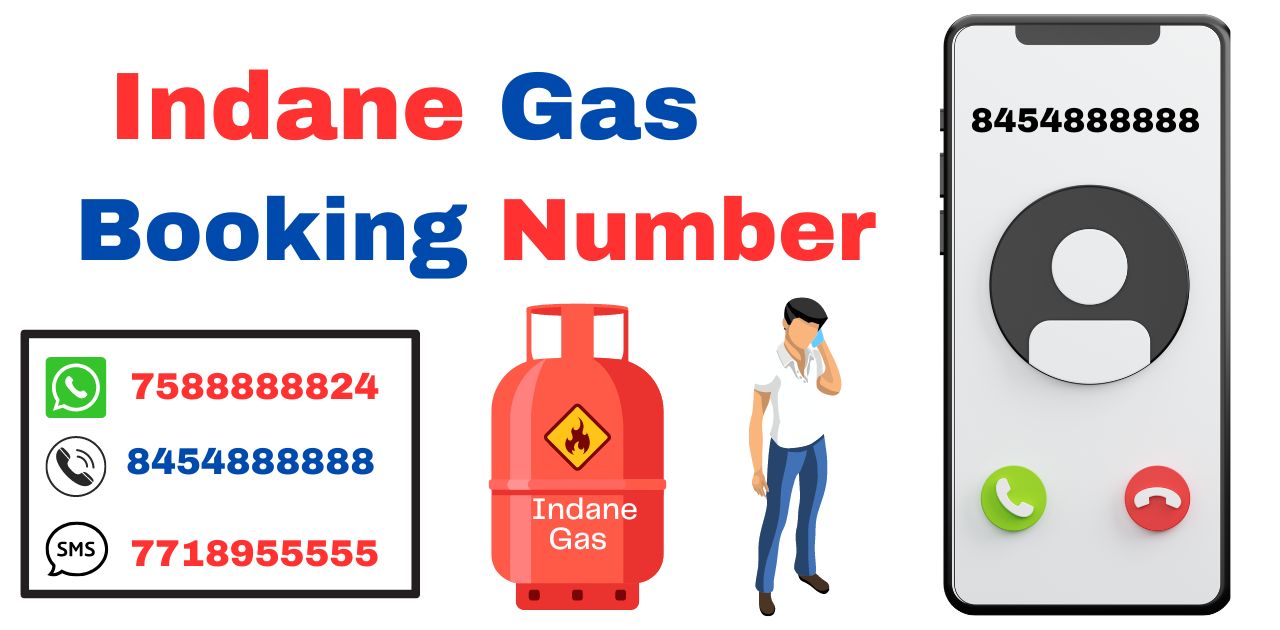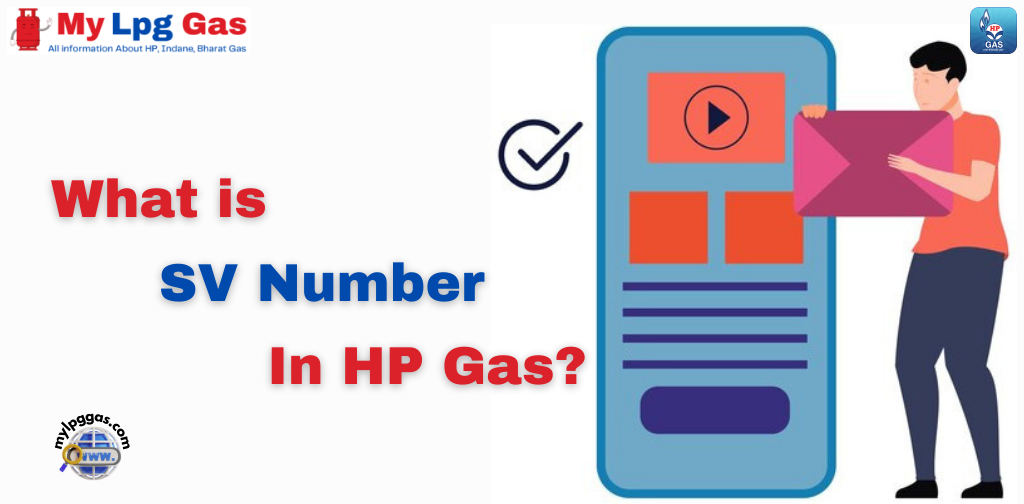Hello, Dear Friends! I hope you are doing well today. If you’re here to learn how to change mobile number in HP Gas, you’ve come to the right place. In this comprehensive guide, I’ll provide you with detailed information and straightforward methods to help you update your mobile number linked to your HP Gas account.
Changing your mobile number with HP Gas is a straightforward process, and I’m here to guide you step by step. Whether you’re a new customer or a loyal one, rest assured that you can modify your mobile number without encountering any complications.
But why might you need to update your mobile number with HP Gas? Well, there could be several valid reasons. Perhaps you’ve switched to a new phone number, or you want to ensure you continue receiving essential notifications and updates from HP Gas without any interruptions. Whatever the reason, we’ve got you covered with the easiest and hassle-free methods.
In the sections below, we’ll explore various hassle-free techniques that will allow you to update your mobile number seamlessly. Whether you need to change your contact information for notifications, deliveries, or any other reason, we have solutions that cater to everyone’s needs.
So, without any further delay, let’s get started and learn how to change your mobile number in HP Gas services without any hassle. Whether you’re tech-savvy or prefer simplicity, we have solutions that are easy to understand and follow. Whether you’re a newcomer or a long-time customer, rest assured that this guide will provide you with all the information you need to update your mobile number with ease.
Changing Mobile Number in HP Gas Connection: Quick and Easy Methods
HP Gas is committed to ensuring that you, our valued customer, have access to every available avenue when it comes to updating your registered mobile number. In today’s fast-paced world, staying connected is paramount, and we believe that your mobile number plays a vital role in maintaining the smooth functioning of your HP Gas Connection. This comprehensive guide has been prepared to provide you with a detailed roadmap to easily change the mobile number associated with your HP Gas account.
By the time you finish reading, you will be well acquainted with all the options you have, enabling you to select the method that best matches your convenience and preferences.
Let’s learn about the different ways you can keep your mobile number updated with HP Gas.
Here are the methods available to change the registered mobile number with your HP Gas account:
- HP Gas Mobile App
- HP Gas Online Portal
- SMS
- Customer Service Helpline
- IVRS (Interactive Voice Response System)
- Visit HP Gas Distributor
- Submission of KYC Documents
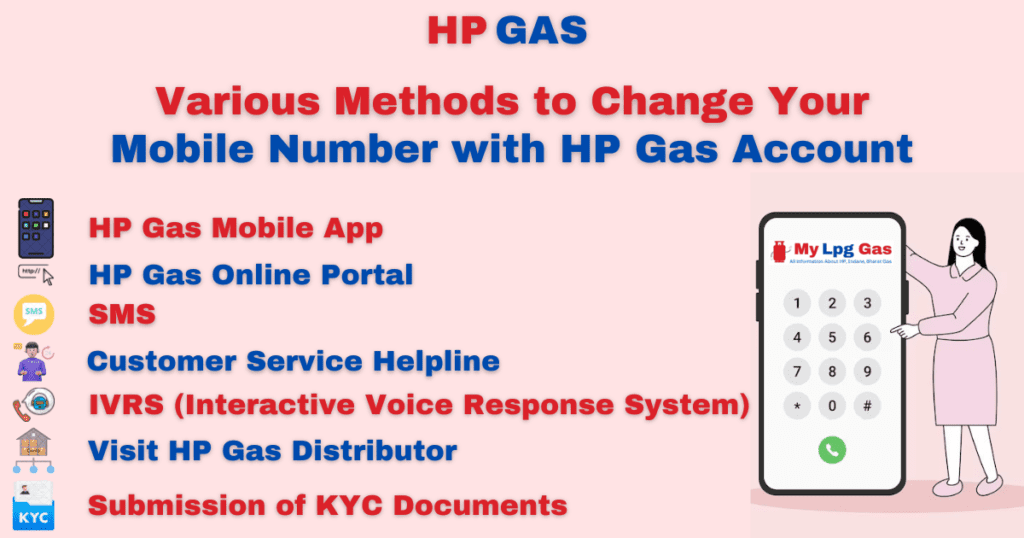
Changing Mobile Number in HP Gas via the HP Gas Mobile App
Changing your registered mobile number in HP Gas via the HP Gas Mobile App is a straightforward process. Here’s a step-by-step guide to help you update your contact information:
- Begin by visiting your device’s app store, such as the Apple App Store or Google Play Store. Search for the HP Gas Mobile App and download and install it on your smartphone.
- Once the app is installed, open it and log in to your HP Gas account. You can log in using your registered mobile number linked to HP Gas or your registered email address.
- Depending on your choice (mobile number or email address), provide the relevant information. You may also need to enter your account password or use other authentication methods for account access.
- After logging in, navigate within the app to locate the Profile section, usually found in the app’s menu or dashboard. Tap the Profile section to access and view or edit your account details, including contact information and settings.
- Within the Profile section, look for the option that allows you to update your contact details, specifically your mobile number. This option is often labeled “Update Registered mobile number.”
- Click on the “Update Registered mobile number” option to initiate the update process. The app will prompt you to enter your new mobile number. Carefully input the new mobile number you wish to link to your HP Gas account.
- After entering your new mobile number, the app may require verification. This can be accomplished through a One-Time Password (OTP) sent to your new mobile number. Enter the OTP when prompted to verify your new mobile number.
- Following verification, confirm the update by clicking the “Save” or “Confirm” button within the app.
- You should receive a confirmation message within the app, confirming that your mobile number has been successfully updated.
By following these steps, you can easily change your registered mobile number associated with your HP Gas account using the HP Gas Mobile App.
Changing Mobile Number in HP Gas through the Online Portal
To change your mobile number through the HP Gas Online Portal, follow these step-by-step instructions:
- Access the official HP Gas website by opening a web browser on your computer or mobile device and searching for “HP Gas Official Website.”
- Log in to your HP Gas account by finding the “Login” or “Sign In” option on the website’s homepage and entering your account credentials.
- Navigate to the profile or account settings section by clicking on the “Profile” section in your account dashboard.
- Find the option to edit contact details within the “Profile” section, usually labeled as “Edit Profile,” and click on it.
- Update your mobile number by clicking on the “Edit Contact Information” option. You’ll be presented with a form where you can enter your new mobile number.
- Follow the prompts provided on the online portal after entering the new mobile number, and review the changes for accuracy. The portal may prompt you for additional information or verification steps to confirm your identity.
- After successfully submitting the updated information, the online portal should display a confirmation message. Depending on the portal’s procedures, you may receive a confirmation email or SMS on your new mobile number.
By following these steps, you can easily update your registered mobile number linked to your HP Gas account through the online portal, ensuring accurate and secure communication regarding your gas connection.
Changing Mobile Number in HP Gas via SMS
Here is the step-by-step process for changing your registered mobile number with HP Gas via SMS:
- Open your SMS (text messaging) app.
- In the Recipient field, enter the specific number provided by HP Gas for updating your mobile number. This number may vary depending on your region, so please check the official HP Gas website or contact your distributor for the correct number.
- Compose an SMS in the following format and send it from your registered mobile number:
HP (STD Code + Distributor Telephone Number) Consumer Number
- For example, if your distributor’s phone number is 12345 and the STD code is 567, enter it as 56712345. Include your unique consumer number provided by HP Gas. Ensure there are no typos or errors in the message.
- After entering the correct recipient number and message content, tap the Send button in your SMS app to send the message.
- You should receive a confirmation SMS from HP Gas, acknowledging your request for a mobile number update. This message may confirm your request and provide an expected timeline for the update.
- In some cases, HP Gas or your distributor may contact you to verify the request for a mobile number update. Be prepared to provide any necessary information or verification to ensure the process goes smoothly.
- Once the verification process (if required) is completed, your registered mobile number with HP Gas will be successfully updated.
Remember that it is important to use your registered mobile number to initiate this process, as this is the number that is currently linked to your HP Gas account. If you have any doubts or face any issues during the process, it is advised that you contact your HP Gas distributor or visit their office for assistance.
Changing Mobile Number in HP Gas via Customer Care Helpline
Here is a step-by-step process for changing your registered mobile number with HP Gas through the Customer Care Helpline:
- Pick up your phone and dial the toll-free helpline number for HP Gas, which is 1800-2333-555. Wait for the call to connect.
- Upon connection, you will be greeted by an automated voice system. Carefully listen to the automated instructions as they guide you through various menu options.
- Pay close attention to the menu options, as one of them should be related to changing your mobile number. Typically, this option may be labeled as “Change mobile number.” Use your phone’s keypad to select the appropriate option when prompted, often by pressing a specific number, such as “1.”
- The automated system may request certain details for verification purposes, such as your customer ID, gas connection number, or other relevant information. Ensure you have this information readily available and follow the system’s prompts to provide it accurately.
- After your identity is confirmed, the system will ask you to input your new mobile number. Enter your new mobile number carefully using your phone’s keypad.
- Following the input of your new mobile number, the system may send a One-Time Password (OTP) to the new number for verification. Enter the OTP when prompted to confirm the update.
- If you encounter any difficulties during the automated process or if you prefer to speak to a customer representative, you can often choose to connect with a live agent. Simply follow the instructions to be directed to a customer service representative who can assist you further.
- Upon completion of the process, you should receive a confirmation message through the automated system, indicating that your mobile number has been successfully updated.
Changing Mobile Number in HP Gas through IVRS (Interactive Voice Response System)
Here is the step-by-step process for changing your registered mobile number with HP Gas through the IVRS (Interactive Voice Response System):
- Pick up your phone and dial the specified IVRS number provided by HP Gas. You can usually find this number in their communications or on the HP Gas official website.
- Once you dial the IVRS number, you will be greeted by an automated voice system. Listen carefully to the automated instructions as they guide you through various menu options.
- Pay close attention to the menu options, as one of them should be related to changing your mobile number. Typically, this option might be labeled as “Change mobile number.” Use your phone’s keypad to select the appropriate option when prompted, often by pressing a specific number, such as “1.”
- The IVRS system may request certain details for verification purposes, such as your customer ID, gas connection number, or other relevant information. Ensure you have this information readily available and follow the system’s prompts to provide it accurately.
- After your identity is confirmed, the IVRS system will ask you to enter your new mobile number. Carefully input your new mobile number using your phone’s keypad.
- Following the input of your new mobile number, the IVRS system may send you a One-Time Password (OTP) to the new number for verification. Enter the OTP when prompted to confirm the update.
- Continue to follow any additional prompts provided by the IVRS system to complete the mobile number update process. This may include confirming your choice, verifying your updated contact information, or receiving a confirmation message.
- Once you have successfully updated your mobile number, the IVRS system will usually provide confirmation. You can then end the call.
Changing Mobile Number in HP Gas via Visit to HP Gas Distributor
Here is the step-by-step process for changing your registered mobile number with HP Gas by visiting an HP Gas Distributor:
- Start by accessing the official HP Gas website using your computer or mobile device. Look for the “Find a Distributor” option on the website, typically available in the “Contact Us” or “Our Services” section. Enter your location details, such as your city or pin code, to locate the nearest HP Gas distributor.
- Once you locate the nearest distributor, take note of their address and contact details, including their phone number. This information will be essential for your visit.
- Plan to visit the HP Gas distributor’s office during their business hours. Ensure you have enough time for the process. Carry any required identification documents, such as your Aadhaar card or any government-issued ID, as they may be necessary for verification.
- Upon reaching the distributor’s office, proceed to the counter or reception area and inform them of your intention to change your registered mobile number. You will likely be directed to speak with a distributor representative or customer service agent who can assist you.
- Express your desire to change the mobile number associated with your HP Gas account. Provide any requested identification documents or account details to the distributor representative to facilitate the process.
- The distributor representative will guide you through the steps necessary to update your mobile number. They may provide you with a form to complete, which may require details such as your old mobile number, new mobile number, customer ID, and other relevant information. Fill out the form accurately and ensure all information is up to date.
- The distributor can verify your identity and mobile number change request using the provided information and any identification documents. Once the verification is complete, you will receive confirmation that your mobile number has been updated.
- After the update, it is advisable to retain a copy of any document or receipt provided by the distributor as proof of the mobile number change.
Changing Mobile Number in HP Gas through Submission of KYC Documents
Here is the step-by-step process for updating your mobile number with HP Gas by submitting KYC documents:
- Begin by reaching out to your nearest HP Gas distributor. You can find their contact information on the official HP Gas website or on your most recent gas bill.
- When you contact the distributor, inform them of your intention to update your mobile number linked to your HP Gas account and express your willingness to do so by submitting KYC documents.
- Inquire about the specific KYC documents that the distributor requires for the mobile number update. They may request documents such as your Aadhaar card, passport, driver’s license, or any government-issued ID.
- Collect all the required KYC documents following the distributor’s instructions. Ensure these documents are current and valid.
- Plan a visit to the HP Gas distributor’s office, bringing with you the KYC documents and any additional information requested by the distributor.
- Upon arriving at the distributor’s office, approach the counter or reception area and notify them of your intention to change your registered mobile number by submitting the KYC documents.
- Hand over the KYC documents to the distributor representative, who will verify the documents to confirm your identity.
- The distributor may provide you with a form to complete, which may include your old mobile number, new mobile number, customer ID, and other relevant details. Fill out the form accurately, ensuring that all information is up to date.
- The distributor representative will review your KYC documents and the provided information. Upon successful verification, they will update your mobile number linked to your HP Gas account. You should receive confirmation that your mobile number has been updated.
- After the update, it is advisable to retain copies of any documents or receipts provided by the distributor as proof of the mobile number change.
Conclusion
Updating your mobile number with HP Gas is an important step to ensure seamless communication and access to important information regarding your gas connection. Maintaining up-to-date contact information allows you to receive timely updates, alerts, and notifications related to your HP Gas account. Whether it’s for booking refills, tracking delivery status, or receiving security information, having a valid and current mobile number is essential.
By following the step-by-step procedure provided by HP Gas to change your mobile number, you can enjoy the convenience and peace of mind that comes with having accurate contact details on record. This simple task can streamline the management of your gas connection, making it more efficient and hassle-free, and ensuring that you never miss important updates or services from HP Gas.
Read Also:
FAQs about How to Change Mobile Number in HP Gas
Why is it important to update your mobile number with HP Gas?
Updating your mobile number with HP Gas is important to stay informed and ensure a smooth gas connection experience. An up-to-date mobile number ensures you receive essential notifications, including booking confirmations to track your requests, delivery status updates for efficient planning, and important security alerts to protect you from potential threats.
Additionally, it facilitates administrative communication for KYC updates and policy changes. In case of an emergency like a gas leak, your mobile number is important for quick contact, so HP Gas can provide immediate instructions, ensuring the safety of you and your family. In short, updating your mobile number is essential for uninterrupted and secure gas service.
How can I update my mobile number with HP Gas?
Updating your mobile number with HP Gas is a straightforward process with many convenient options. First, consider using the HP Gas mobile app, which is a user-friendly platform that allows you to update your contact details seamlessly. Alternatively, access the online portal provided by HP Gas through their official website, log in to your account, and make the necessary changes easily.
For personalized assistance, do not hesitate to reach out to the customer care helpline, where the knowledgeable support team can guide you step by step through the mobile number update process. If you prefer automated systems, use Interactive Voice Response System (IVRS) for a hassle-free experience.
For those who prefer face-to-face interaction, visiting your nearest HP Gas distributor in person is an option. Simply bring your customer ID, Aadhaar card, and the new mobile number you want to update and fill out the required form for manual update.
These diverse options provide flexibility, ensuring that your contact information is up to date and you continue to receive important information related to your gas connection without any interruption.
What documents do I need to update my mobile number with HP Gas?
To update your mobile number with HP Gas, you usually need your Aadhaar card for identity verification, your HP Gas customer ID for account reference, and the new mobile number that you want to link with your gas connection. These documents are essential for a smooth and secure update process.
Are there any charges for updating your mobile number with HP Gas?
Generally, there are no charges for updating your mobile number with HP Gas. This service is generally provided free of charge to ensure that customers can easily keep their contact information updated to receive important notifications related to their gas connection.
How long does it take for my mobile number to be updated with HP Gas, and how will I know when it will be updated?
Usually, the process of updating your mobile number with HP Gas takes a few days to complete. After you submit your request and take the necessary verification steps, HP Gas will process the update. Once your mobile number is successfully changed in their records, you will receive a confirmation message on your new mobile number. This message serves as confirmation that your contact information has been updated and is now active in the HP Gas system.
What should I do if I do not receive a confirmation message on my new mobile number after updating with HP Gas?
If you have updated your mobile number with HP Gas but have not received the confirmation message in the appropriate time frame, it is necessary to contact your nearest HP Gas distributor for assistance or reach out to the HP Gas customer care helpline. They can help you track the status of your mobile number update, ensuring that the process is completed successfully and you continue to receive important notifications related to your gas connection.