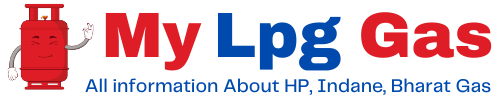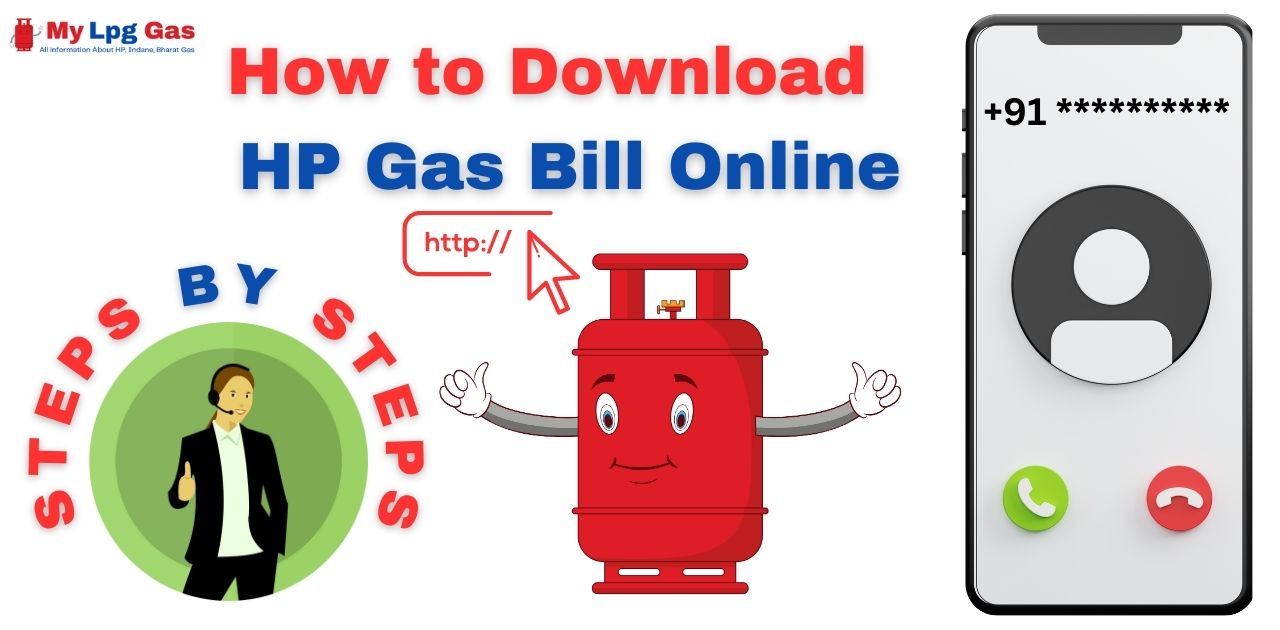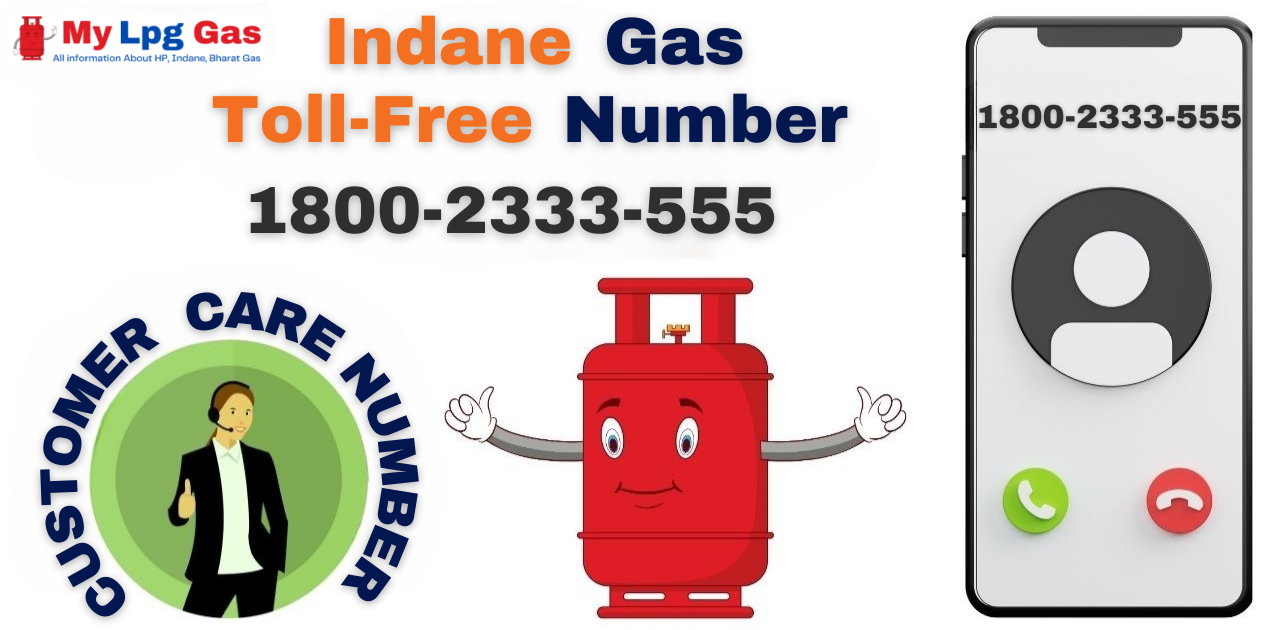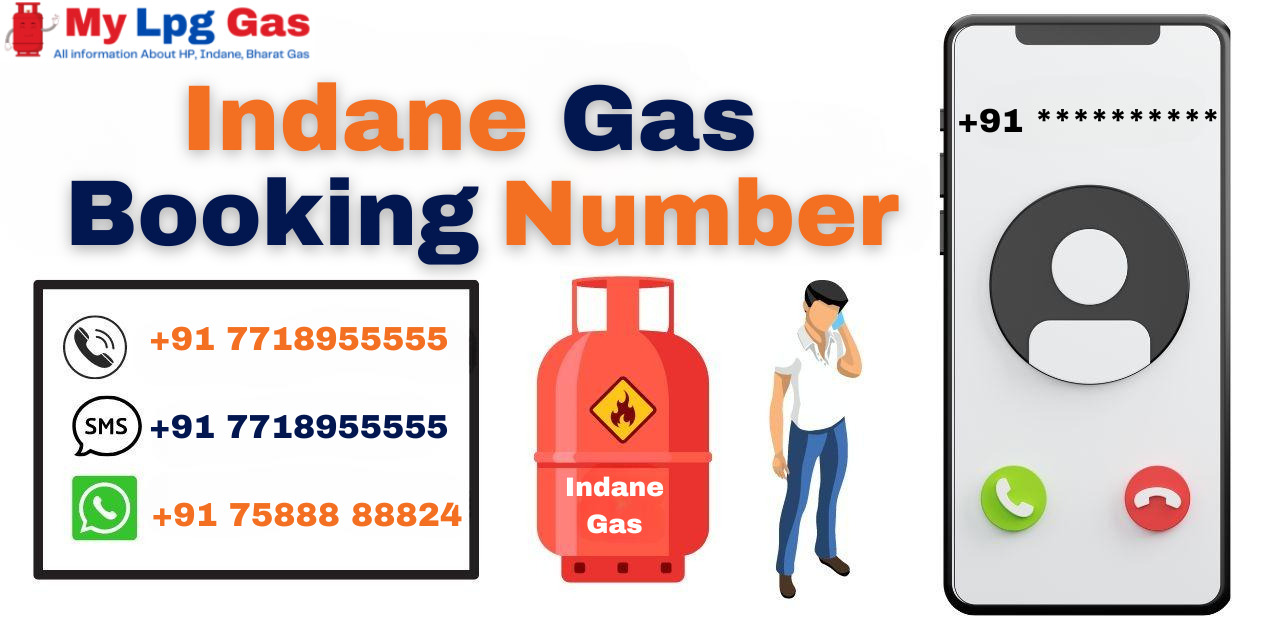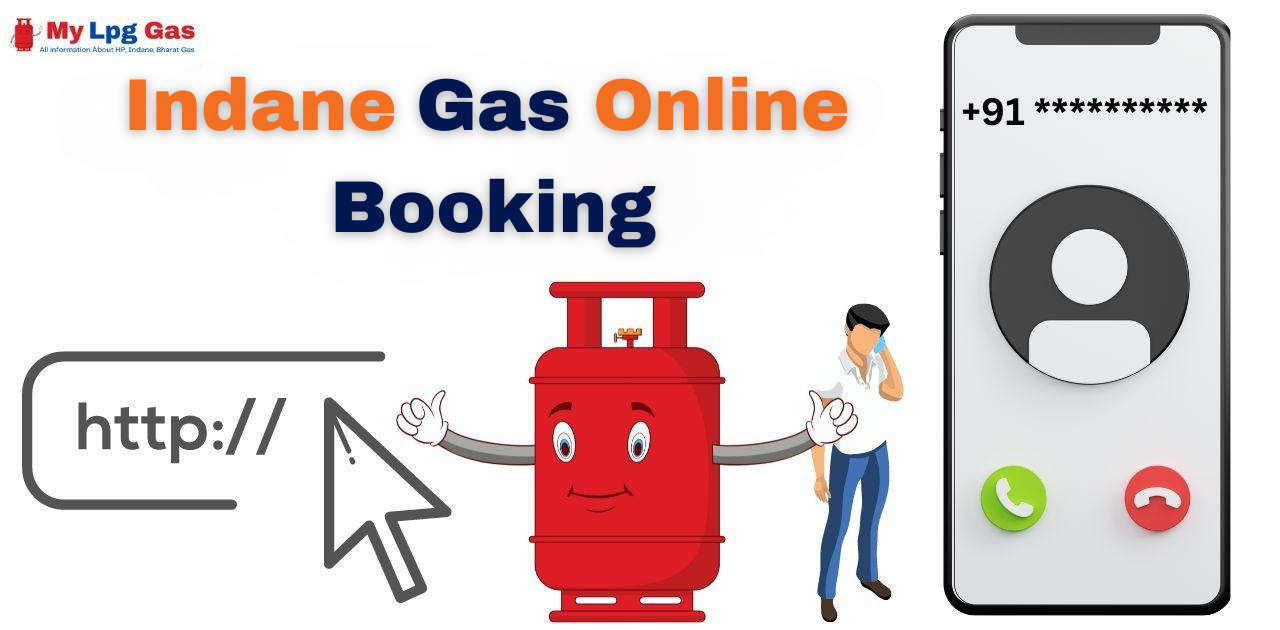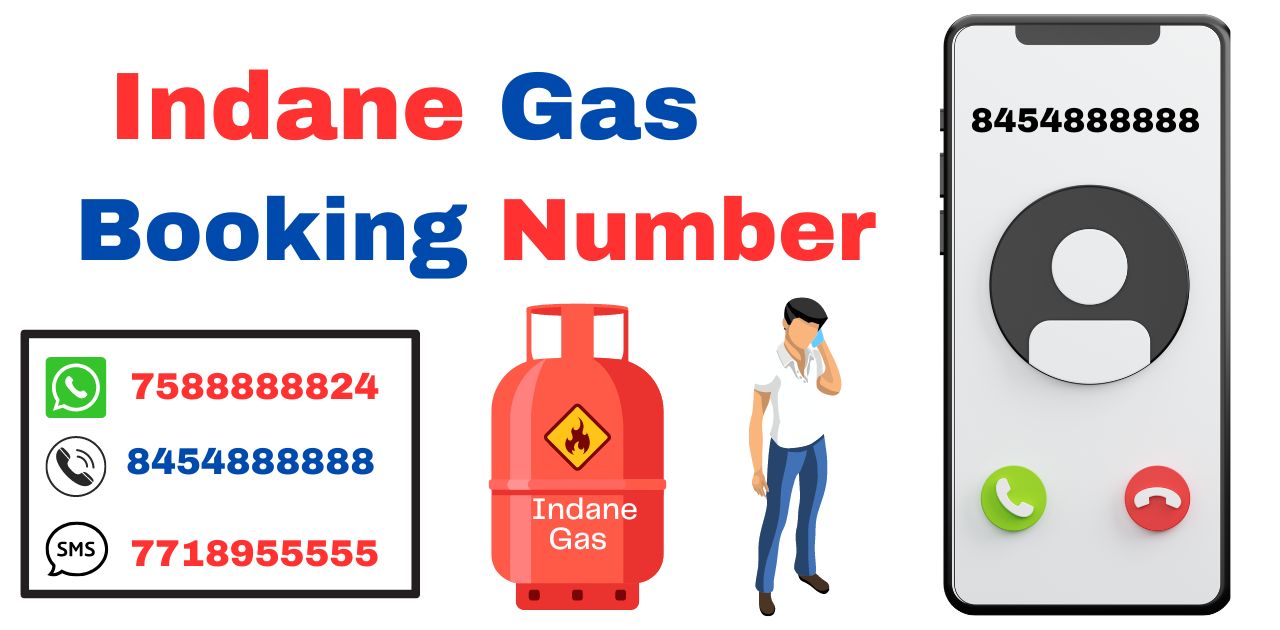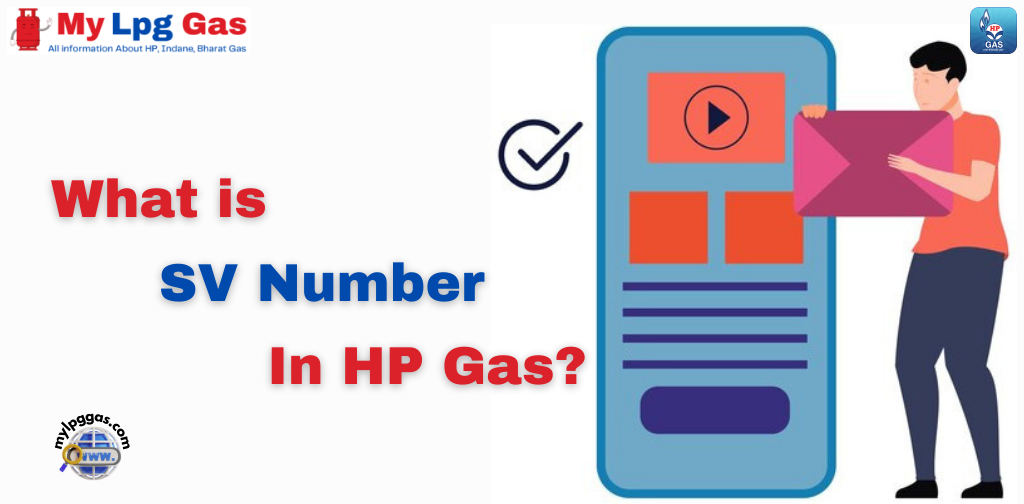Hello, Dear Friends! I hope you are doing well. If you’re wondering how to download HP Gas bill online, you’ve come to the right place. The HP Gas bill offers a comprehensive breakdown of the amount owed by an HP Gas consumer for the use of an HP Gas cylinder obtained from their HP Gas distributor. HP Gas, a brand of LPG gas cylinders, is owned by Hindustan Petroleum Corporation Limited (HPCL), a Government of India undertaking.
Typically, an HP Gas bill includes the consumer’s name, address, HP Gas consumer number, details of LPG cylinder booking and delivery dates, the quantity of LPG gas consumed, the unit price of LPG gas, any applicable subsidies, taxes, and the total amount due.
HP Gas consumers are strongly advised to review their gas bills regularly to verify the accuracy of the gas consumption and billed amount. In case of any discrepancies or errors, it is important to promptly report them to the HP GAS distributor or customer care for immediate correction.
HP Gas consumers have various payment options available, including online payment, net banking, mobile wallets, UPI, or via the HP Gas App. Additionally, consumers can choose to receive e-bills or SMS alerts for their gas bills if their mobile number is registered with their HP Gas account.
Let’s begin by exploring how to download your HP Gas bill online.
HP Gas Bill Download
To download your HP Gas bill, you can follow these step-by-step methods. There are various ways to obtain your HP Gas bill, and we’ll explain each one below, so you can choose the method that suits you best.
1. How to Download HP Gas Bill Online:
- Begin by visiting the official HP Gas website (www.myhpgas.in) using your phone or PC’s web browser.
- Log in to your HP Gas account by entering your username and password.
- After logging in, go to the homepage and click on the “View Bill” option.
- You’ll find a list of your previous bills. To download a specific bill, click the “Download” button next to it.
2. How to Download HP Gas Bill Through HP Gas App:
- Download and install the HP Gas app from the Google Play Store.
- Open the app and log in to your account using your username and password.
- On the app’s home screen, you’ll see a “Booking History” option. Click on it.
- Select the booking for which you want to download the bill.
- The HP gas bill will be displayed on your screen. Click the “Download” button to save it to your device.
3. How to Download HP Gas Bill Through Digi Locker:
- Download and install the DigiLocker app from the Google Play Store.
- Open the app and sign in to your HP account using your registered mobile number and OTP.
- On the app’s home screen, click on “Issuing Documents.”
- You’ll see a list of available documents. Click on “GET MORE DOCUMENTS” and proceed.
- In the search bar, type “HP Gas” and click “Search.”
- Select the document you want to download and click “Get Document.”
- Enter your HP Gas consumer number and registered mobile number. Click “Get Document.”
- Your HP Gas Bill will be displayed on the screen. Click “Download” to save it to your device.
4. How to Download HP Gas Bill Through Umang App:
- Download and install the UMANG app from the Google Play Store.
- Open the app and log in to your account using your mobile number and OTP.
- On the app’s home screen, click on “Gas Services” and proceed.
- You’ll see a list of gas service providers; select “HP Gas.”
- Click “View Details” to access your HP Gas account.
- In your HP Gas Account, click on the “View Bill” option.
- Your HP Gas bill will be displayed on the screen. Click “Download” to save it to your device.
By following these methods, you can easily download your HP Gas bill and manage your LPG expenses efficiently.
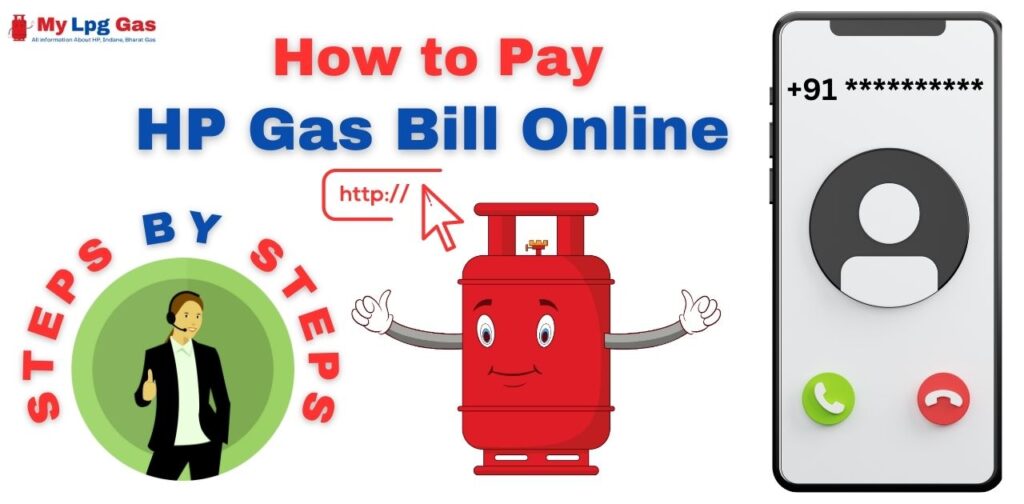
How to Pay HP Gas Bill Online
To pay your HP Gas bill online, simply follow these steps:
- Start by visiting the official HP Gas website and select the “Pay Bill” option.
- Choose your preferred mode of payment from the available options, which may include net banking, credit card, debit card, or mobile wallet, based on your convenience.
- Enter your HP Gas consumer number along with other required details such as your registered mobile number, email ID, and any other relevant information.
- Double-check the information you’ve entered to ensure its accuracy, and then confirm the payment amount.
- Proceed to complete the payment process by following the specific instructions provided by your selected payment method.
In addition to the official HP Gas website, you can also easily pay your HP Gas bill through online payment portals offered by popular payment service providers like Paytm, PhonePe, or Google Pay.
How to Pay HP Gas Bill in Paytm
To pay your HP Gas bill through Paytm, you can follow these step-by-step instructions:
- Start by installing the Paytm application on your mobile phone.
- Log in to your Paytm account using your Paytm User ID and Password. If you are a new user, you can create a new account.
- Open the Paytm app and navigate to the “Recharge & Pay Bills” section, then select it.
- Choose the “Gas” option and then select “HP Gas” as your gas service provider.
- Enter your HP Gas consumer number and click on the “Proceed” button.
- The amount of your HP Gas bill will be displayed on your screen. Verify the amount and click on the “Proceed to Pay” button.
- Select your preferred payment method from the available options, such as Paytm Wallet, UPI, Credit Card, Debit Card, or Net Banking.
- Enter the payment details based on your chosen method and complete the payment process.
- Once your payment is successfully processed, you will receive a confirmation message, and your HP Gas bill will be considered as paid.
If you prefer, you can also establish a standing instruction on Paytm to automate the payment of your HP Gas bill each month. This convenient option will save you time as your HP Gas bill will be automatically deducted from your Paytm account on a monthly basis.
Read Also:
FAQs about HP Gas Bill Download
How do I book an HP gas cylinder on Google Pay?
To book an HP Gas cylinder through Google Pay, follow these steps:
1. Start by opening the Google Pay app on your mobile device and navigate to the “New Payment” option.
2. Select “Gas Cylinder” from the list of available services.
3. Choose “HP Gas” as your gas service provider.
4. Enter your HP Gas consumer number and click on the “Get Bill” button to proceed.
5. Confirm the accuracy of your details and the amount payable, then click on the “Proceed to Pay” button.
6. Select your preferred payment method and provide the requested payment details to complete the payment process.
7. Once your payment for the HP gas bill is successfully processed, your HP gas cylinder booking will be confirmed.
8. After you’ve successfully booked your HP Gas cylinder using Google Pay, you can conveniently track the status of your booking and delivery through the official HP Gas App.
How can I check my cylinder booking status?
To check the booking status of your HP Gas cylinder, you can follow these simple steps:
1. Start by opening the HP Gas website and selecting the “Track Your Cylinder” option.
2. Enter either your registered mobile number or your consumer number.
Click on the “Track” button.
3. The current status of your HP Gas cylinder booking will be displayed on the screen.
How can I book a gas cylinder in the Paytm app?
To book an HP Gas cylinder through the Paytm app, you can follow these steps:
1. Open the Paytm app and navigate to the “Recharge & Pay Bills” section.
2. Select the “HP Gas” option.
3. Enter your HP GAS consumer number and click on the “Proceed” button.
4. Choose the “Book Cylinder” option to initiate the booking process.
5. Click on the “Proceed to Pay” button.
6. Make the payment to confirm your booking.
Can I book HP gas through Google Pay?
you can book an HP gas cylinder through Google Pay, you can follow these steps:
1. Open the Google Pay app on your mobile device.
2. Go to the “Gas Cylinder” option and select “HP Gas” as your service provider.
3. Enter your HP Gas consumer number.
4. Complete the booking process by making the payment through your preferred payment method.
5. Once the payment is successful, your HP Gas cylinder booking will be confirmed, and you will receive a confirmation message with the booking details.
Can I download my HP Gas bill through a mobile app?
Yes, you can download your HP Gas bill through the HP Gas mobile app or other government-approved apps like DigiLocker or UMANG.
What information do I need to download my HP Gas bill online?
You’ll typically need your HP Gas consumer number, registered mobile number, and login credentials for your HP Gas account.
Are there alternative methods to download my HP Gas bill?
Yes, you can also download your HP Gas bill through authorized payment service providers like Paytm, PhonePe, or Google Pay.
Can I get e-bills or SMS alerts for my HP Gas bills?
Yes, you can opt to receive e-bills or SMS alerts for your HP Gas bills by registering your mobile number in your HP Gas account.